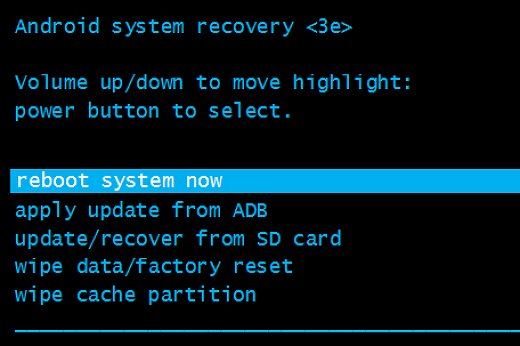This page shows a step-by-step guide on how to flash Stock ROM from Recovery on any Android Smartphone.
Before we proceed to flash stock firmware using Recovery, there are some preparation steps to follow to make sure the flashing process completes smoothly.
Preparations:
- It is recommended to take a backup of your important data to a safe place.
- The phone should have at least 50-60 percent of battery juice left to perform the flashing process.
Flash Stock ROM from Recovery on Android
Step 1: Download and install the Android USB Driver on your computer. If you already have the required drivers installed, then you can skip this step.
Step 2: Download the Stock ROM/Firmware for your Android device from here.
Step 3: Now rename the firmware zip file to “update.zip“.
Step 4: Connect your phone to the computer using USB data cable and transfer the update.zip file to your phone’s internal storage. It is recommended to copy it at the root of internal storage, but not inside any folder.
Step 5: Once you have successfully copied the firmware file to your phone, disconnect it from the computer.
Step 6: Now boot your Android phone into Recovery Mode.
Step 7: Once your phone boots into Recovery, choose “wipe cache partition” and press power button to wipe the cache partition.
Step 8: Now choose “update/recover from SD card” or “install zip from sd card” and choose the update.zip file which you have copied in Step #4.
Step 9: It will take a few minutes to install the firmware on your phone. So, wait until the flashing process completes.
Step 10: Once the flashing process is successful, choose “reboot system now” to reboot the phone into normal mode.
Congratulations! Now you have successfully installed Stock ROM from Recovery.