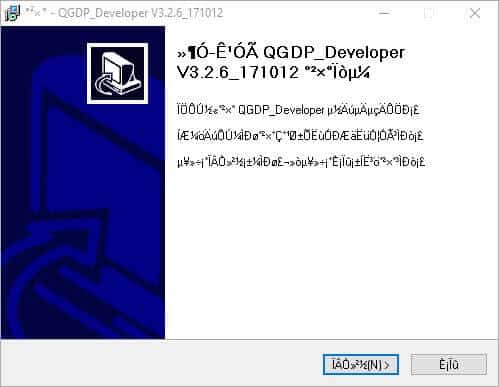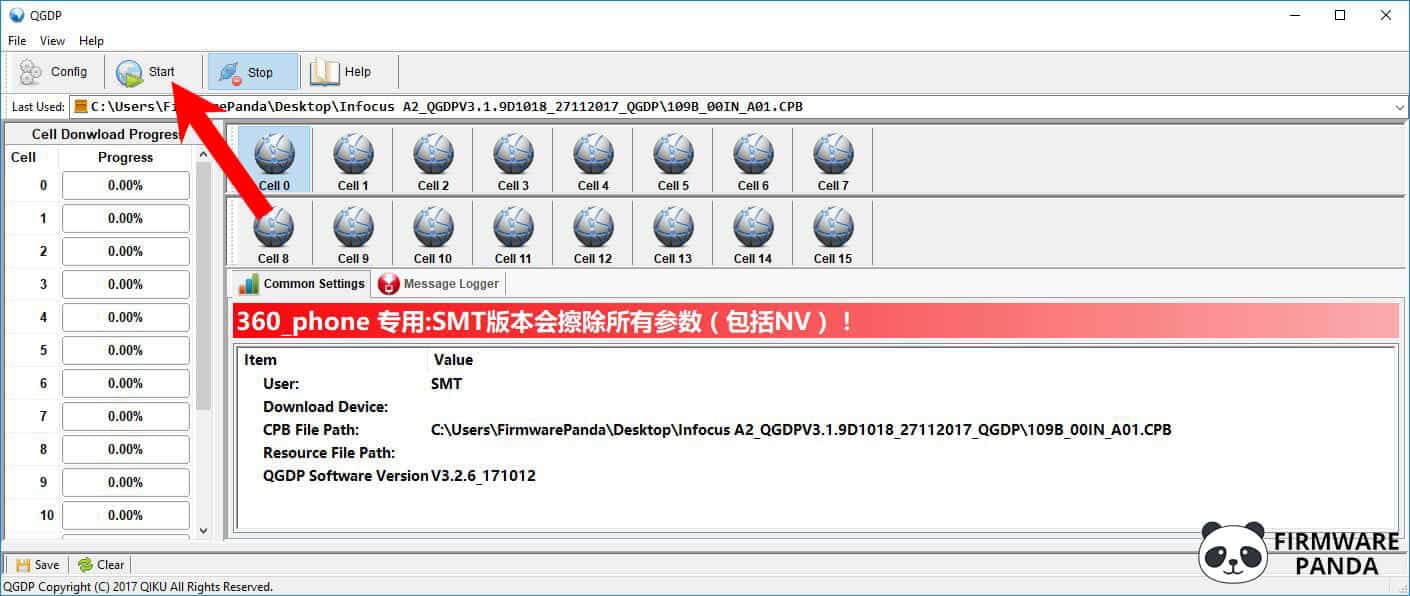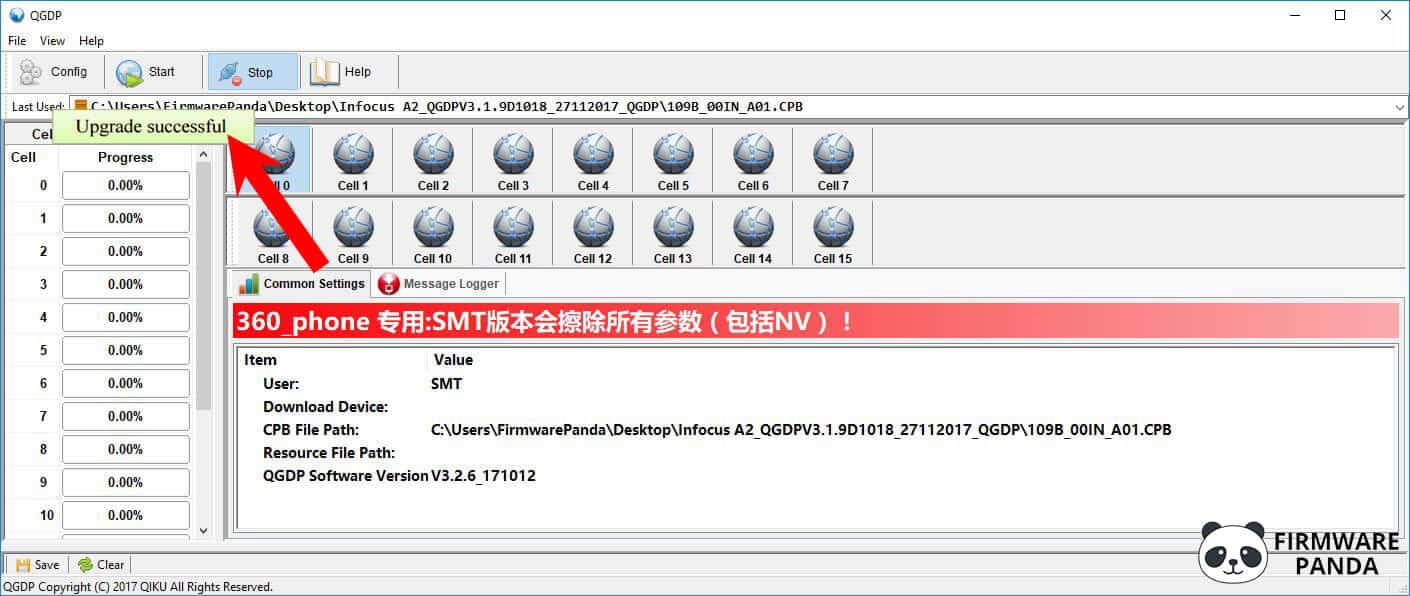This page lists instructions on how to flash CPB firmware on Android smartphones or tablets using QGDP Tool on Windows computer.
Before you proceed with the instructions on how to flash stock firmware using QGDP Tool, it is recommended to follow the preparation steps listed below.
Preparation:
- It is recommended to take a backup of your important data to a safe place.
- Make sure your Android device has sufficient battery left. It is recommended to charge your device to at least 50% – 60% percent to perform the flashing process.
How to flash CPB Firmware using QGDP Tool
Step 1: Download and install Android USB Drivers on your computer. If the drivers are already installed, skip this step.
Step 2: Download and extract Android Stock Firmware for your phone or tablet from here to your computer.
Step 3: Download and install QGDP Tool on your computer.
Step 4: Now, Open QGDP Flashing Tool from “C:\QKXZGJ\QGDP_Developer.exe“.
Step 5: Once the QGDP Tool launches, you will see the below screen. Enter password 369 or ase or smt and click Login.
Step 6: Once you’re logged in and see the main screen, click on the Config button.
Step 7: Now, locate and add the CPB firmware that you want to flash on your Android device.
Step 8: Now, click on the Apply button.
Step 9: Now, connect your Android phone to the computer (make sure to power off your device with battery installed).
Step 10: Now, click on the Start button to begin the flashing process.
Step 11: Once the flashing process is completed, you will see the “Upgrade Successful” message.
Congratulations! Now you have successfully flashed Stock ROM using QGDP Tool on your Android Smartphone or Tablet.