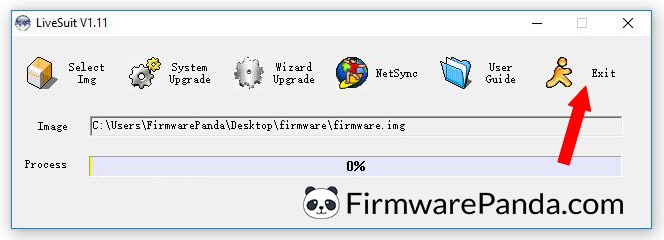On this page, you will find instructions on how to flash Stock ROM on Android Smartphone or tablet using LiveSuit application.
Before you proceed with the instructions to flash firmware using LiveSuit Tool, it is recommended to follow the below-mentioned preparation steps for smoother flashing process.
Preparation:
- It is recommended to take a backup of your important data to a safe place.
- Make sure your Android device has sufficient battery left. It is recommended to charge your device to at least 50% – 60% percent to perform the flashing process.
Flash Stock ROM using LiveSuit Tool
Step 1: Download and install suitable Android USB Drivers and ADB Drivers on your computer. If you already have the drivers installed, then skip this step.
Step 2: Download and extract the Stock Firmware for your phone or tablet from here to your computer.
Step 3: Download and extract LiveSuit application to a folder on your computer. After extracting you will find the below setup file.
Step 4: Make sure you have disabled driver signature enforcement on your windows computer. If not, follow the instructions shown in this video.
Step 5: Click on the setup file to extract the LiveSuit Tool files and click on LiveSuit.exe to run the application.
Step 6: Once LiveSuit.exe launches, click “Yes” to enter the upgrade guide.
Step 7: In the next screen, you have to select the upgrade mode. Click on Mandatory to enter the mandatory update mode.
Step 8: Now disconnect all the connected smartphones and tablets from your computer (if you have already connected), then click on Next to continue.
Step 9: Now, click on Yes and select the .img firmware which you have downloaded and extracted in Step #2.
Step 10: Now, don’t click on the Finish button.
Step 11: Now connect your Android smartphone and tablet to the computer using a USB data cable. Before connecting, make sure it is Power Off.
First of all, connect the one end of the USB cable to PC and connect the other end of the cable to your Android phone while pressing and holding Volume Down. While holding the Volume Down button, immediately press the Power button ten times, so that the computer can recognize your device.
Step 12: Once LiveSuit recognizes the device, you will see a window asking whether you want to mandatory format the device. Click Yes to continue.
Step 13: On the next window, again click on Yes.
Step 14: Now, LiveSuit will flash the firmware image to your Android device. The flashing process usually takes 4-6 minutes to complete.
Step 15: When the flashing process completes, you’ll see a window saying Upgrade succeeds. Click on OK to close the window.
Step 16: Now close the LiveSuit application by clicking on the Exit button.
Step 17: Disconnect your device from the computer and restart it.
Congratulations! Now you have successfully flashed Stock Firmware using LiveSuit Tool on your Android Smartphone or Tablet.