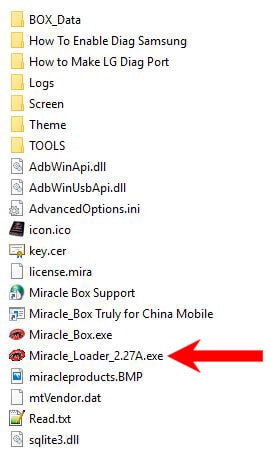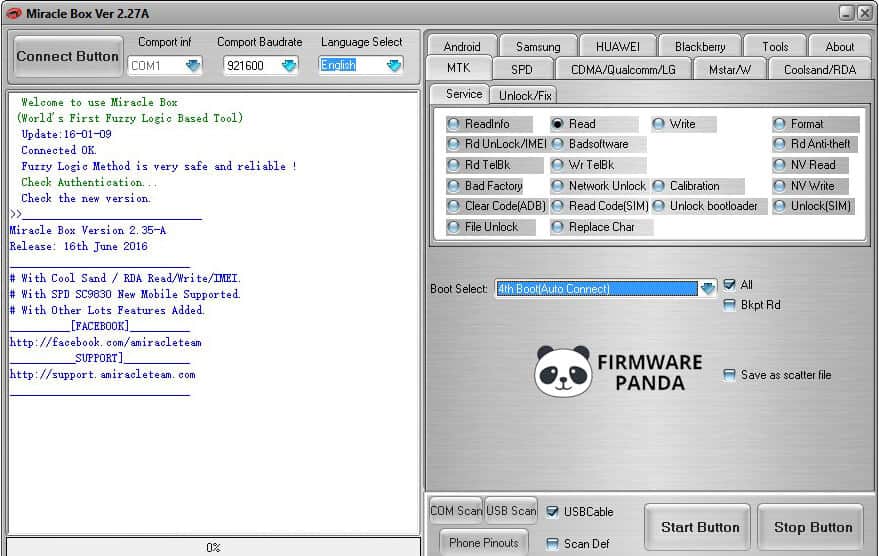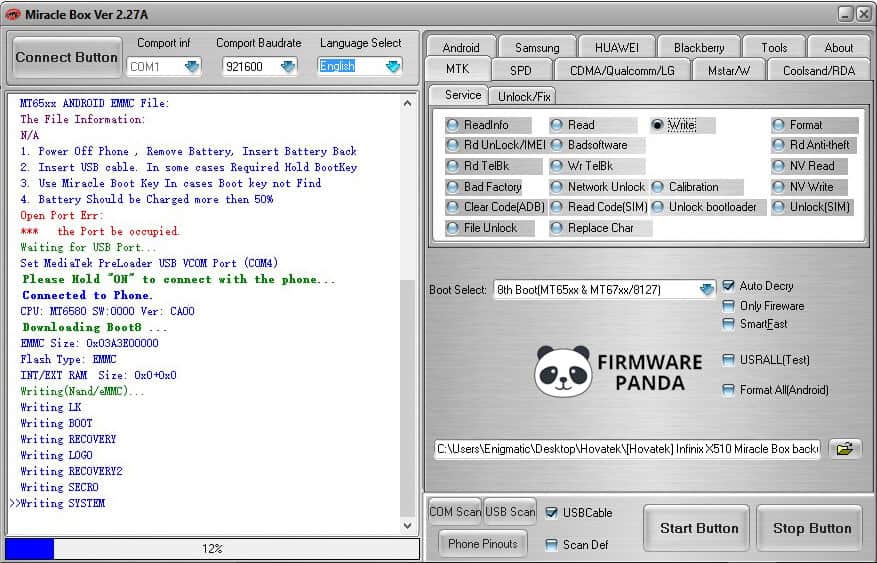Here is the complete step by step guide on how to use Miracle Box Tool to flash the firmware on any MediaTek powered Android smartphone or tablet.
Before proceeding to flash bin firmware using Miracle Box Tool, follow the preparation steps listed below for a smoother flashing process.
Preparation:
- If you are using an Antivirus application on your computer, then disable it or uninstall it before following the instructions listed below.
- It is recommended to take a backup of your data, as flashing firmware wipes all the data on your device.
- Make sure your phone is sufficiently charged. It is recommended to charge the device to at least 50-60% to perform the flashing process.
Important Note:
- Do not mistake the scatter format for the bin format. The .bin format is a single (large) .bin file while the scatter format consists of a scatter file and several .bin files (e.g. recovery.bin, secro.bin, etc.).
- Do not interrupt the flashing process as this could brick your device and cause it to go dead.
How to use Miracle Box Tool to Flash bin Firmware
Step 1: Download and install MediaTek USB VCOM drivers on your computer. If you already have the drivers installed, then skip this step.
Step 2: Download Android Stock ROM Firmware for your Android phone or tablet from here and extract it on your computer.
Step 3: Download and extract Miracle Box Tool from here on to your computer. After extracting you’ll find the following files.
Step 4: Now, open Miracle Loader exe on your computer.
Step 5: Once the Miracle Box launches, click on the MTK tab.
Step 6: Now, choose the Write option.
Step 7: Select the phone’s chipset from the dropdown menu.
Step 8: Now click on the Browse button and select the .bin firmware file.
Step 9: Now click on the Start button.
Step 10: Power off your phone (with a charged battery inside) and connect it to the computer using a USB data cable.
Step 11: Once the Miracle Box detects the device flashing process should start automatically.
Step 12: Wait till Miracle Box Tool completes flashing the firmware to your Android phone or tablet.
Step 13: Once the flashing process is completed, close the Miracle Box Tool and disconnect your device from the computer and reboot the device.
Congratulations! Now you have successfully flashed Stock firmware using Miracle Box Tool on MediaTek based Android Smartphone or Tablet.
Also, you can watch the below video on how to use Miracle Box to flash MediaTek firmware (.bin format).